1 min read
Top Tip Thursday: Make viewing emails easier with Outlook’s Immersive Reader
To use the Immersive Reader function in Outlook, you need to: Open the Outlook application. In View, click Immersive Reader. Select between the 6...
1 min read
frogspark : Aug 5, 2021 11:07:08 AM
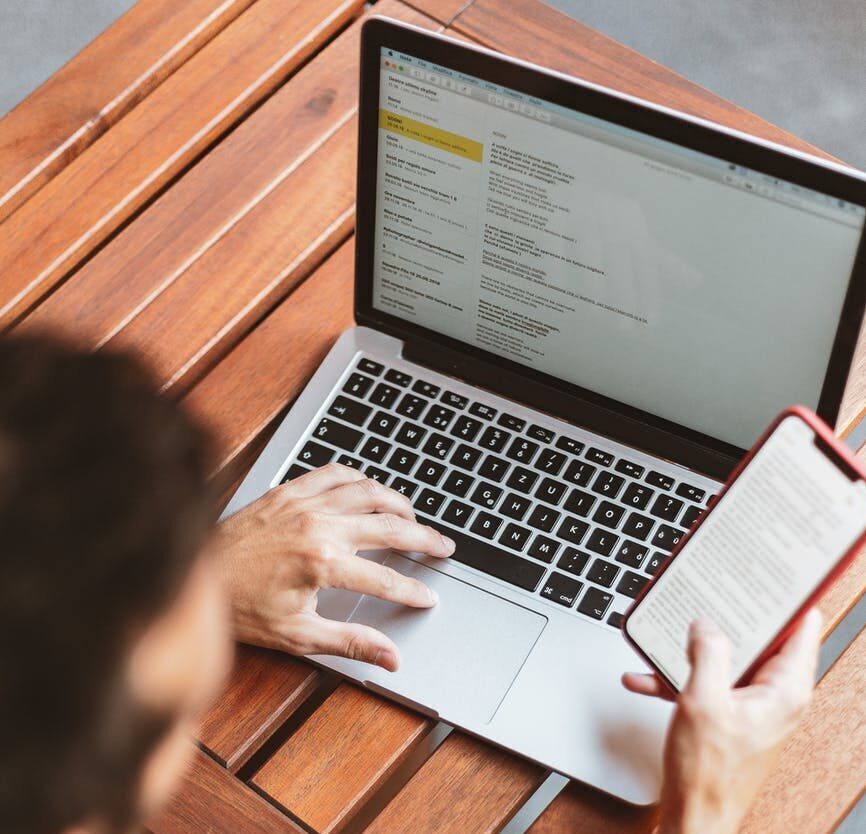

Recalling an email retrieves it from the recipient’s mailbox before they have viewed it and although they will know that you deleted an email, they will not be able to see the email itself.
To recall an unread email:
If you want to avoid having to recall future emails, check out our previous Top Tip on delayed delivery which gives you time to fix any mistakes before your email is sent!
With over 15 years of experience in providing expert IT support and consultancy, when you choose us, you know that your business is in safe hands. Get in touch at hello@pkfinfuse.com to learn more about the range of IT services we provide.
1 min read
To use the Immersive Reader function in Outlook, you need to: Open the Outlook application. In View, click Immersive Reader. Select between the 6...
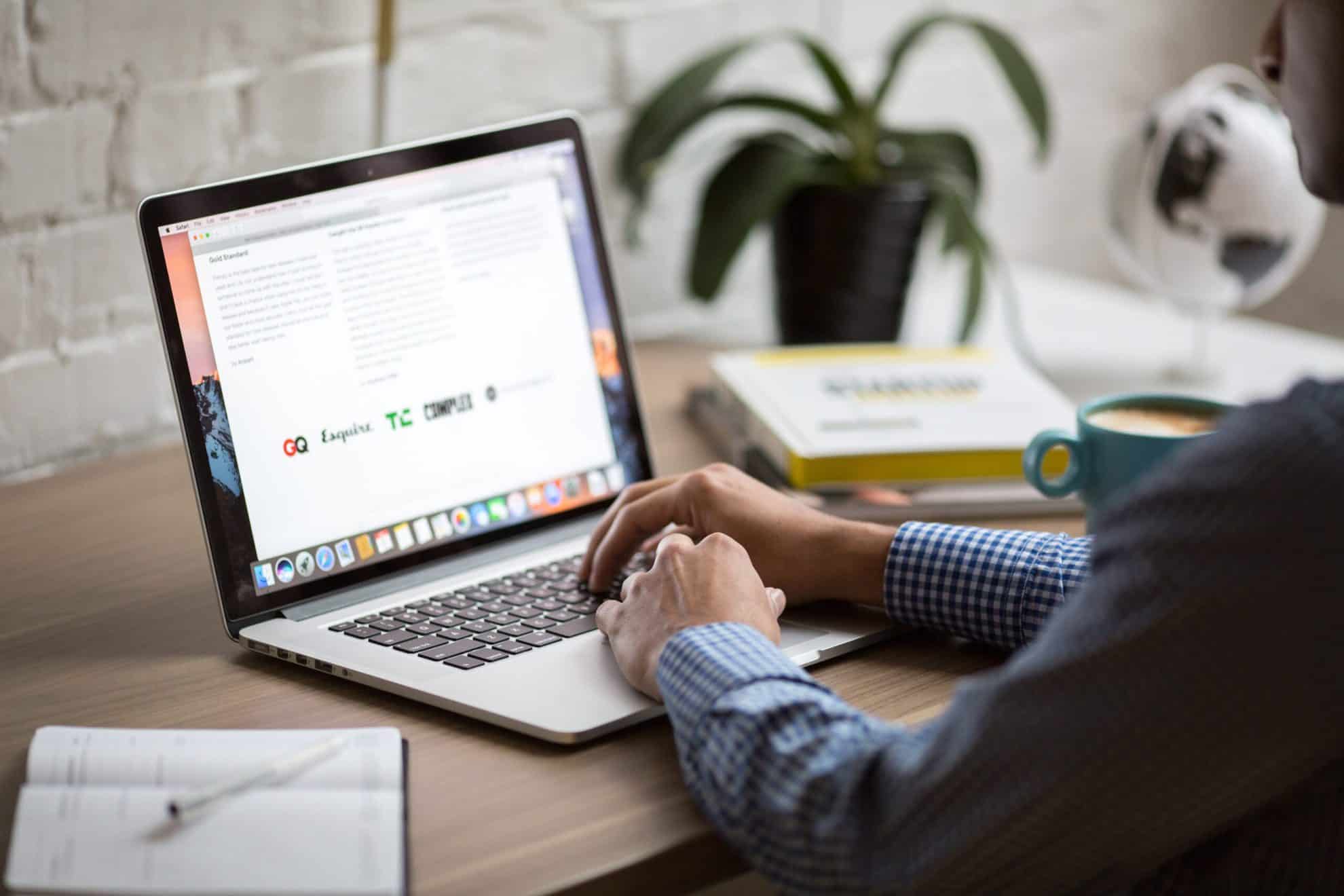
Whilst many of us may think choosing ‘Do not send a response’ is the best thing to do to make sure the organiser won’t be inundated with emails; in...
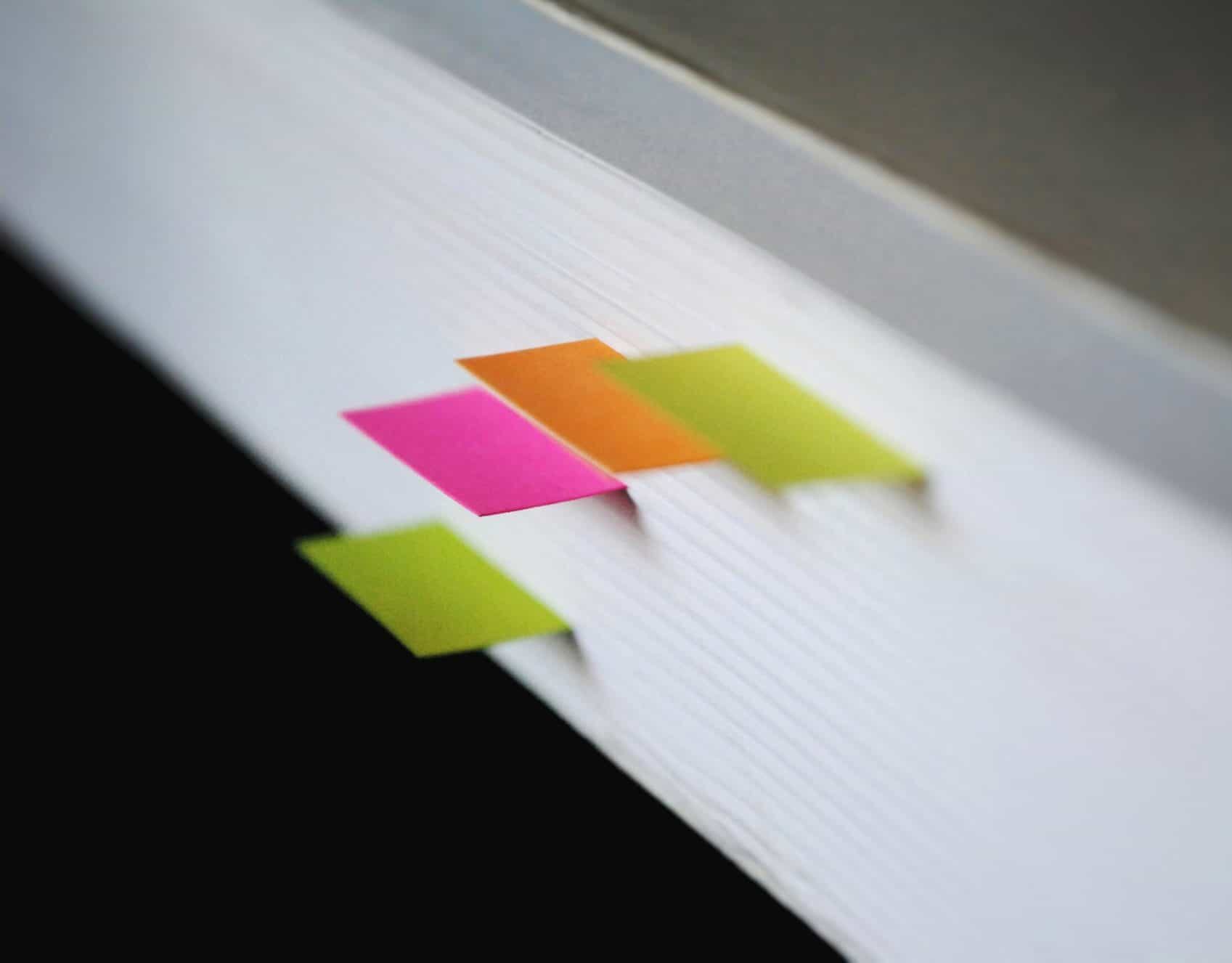
You can set up rules in Microsoft Outlook to automatically move an email from a specific person to a chosen folder. You can even choose different...