Top Tip Thursday: Choose where to open Office files in Microsoft Teams
Files shared in Microsoft Teams automatically open in the Teams app, but now you can change your settings to have files open in your browser or the...
1 min read
frogspark : Jan 6, 2022 12:05:21 PM
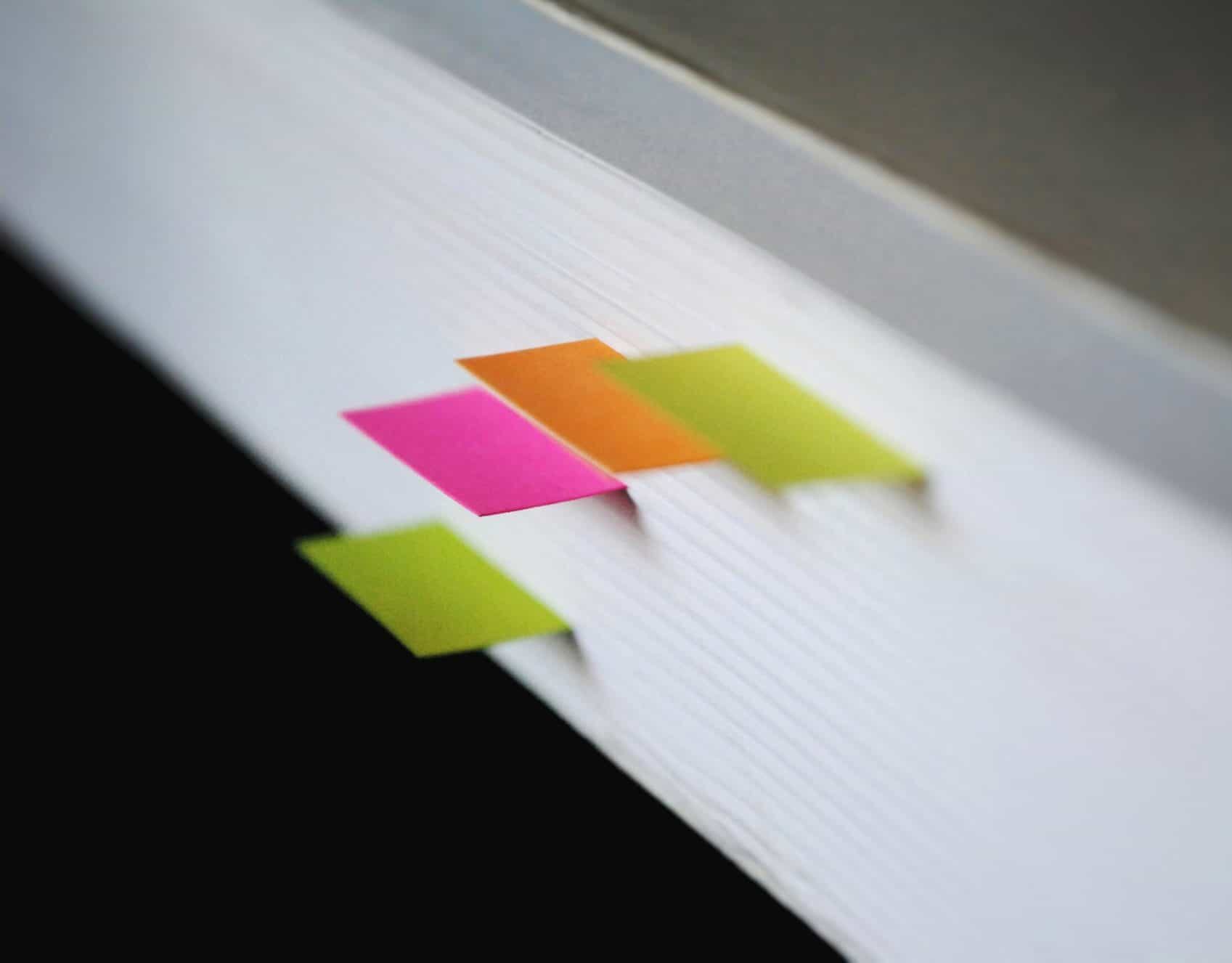

To set up rules in Outlook to tidy up your inbox, you need to:
Outlook will then run the rule and will move all existing emails from the sender to the chosen folder, allowing you to have a tidier inbox.
With over 15 years of experience in providing expert IT support and consultancy, you can trust in use to deliver excellent service to support your business. Whether you would like to learn more Microsoft hacks, or strengthen your business’ cyber security, email us at hello@pkfinfuse.com and we’ll be happy to help!

Files shared in Microsoft Teams automatically open in the Teams app, but now you can change your settings to have files open in your browser or the...
To do this, you need to: Open Outlook and click File. Under Info, click Tools then Clean up old items. Select the ‘Archive this folder and all...
1 min read
To use the Immersive Reader function in Outlook, you need to: Open the Outlook application. In View, click Immersive Reader. Select between the 6...