Top Tip Thursday: Retract unread emails with Outlook’s recall feature
It’s important to note that this feature only works if the recipient hasn’t opened your email yet (unfortunately this feature does not act as a time...
1 min read
frogspark : Sep 30, 2021 2:25:04 PM
Whether you’re looking for IT support, cloud solutions, cyber security or just tips for Microsoft 365, we’re here to help supercharge your tech capabilities for your business.
For more information on our services, email us at hello@pkfinfuse.com today.
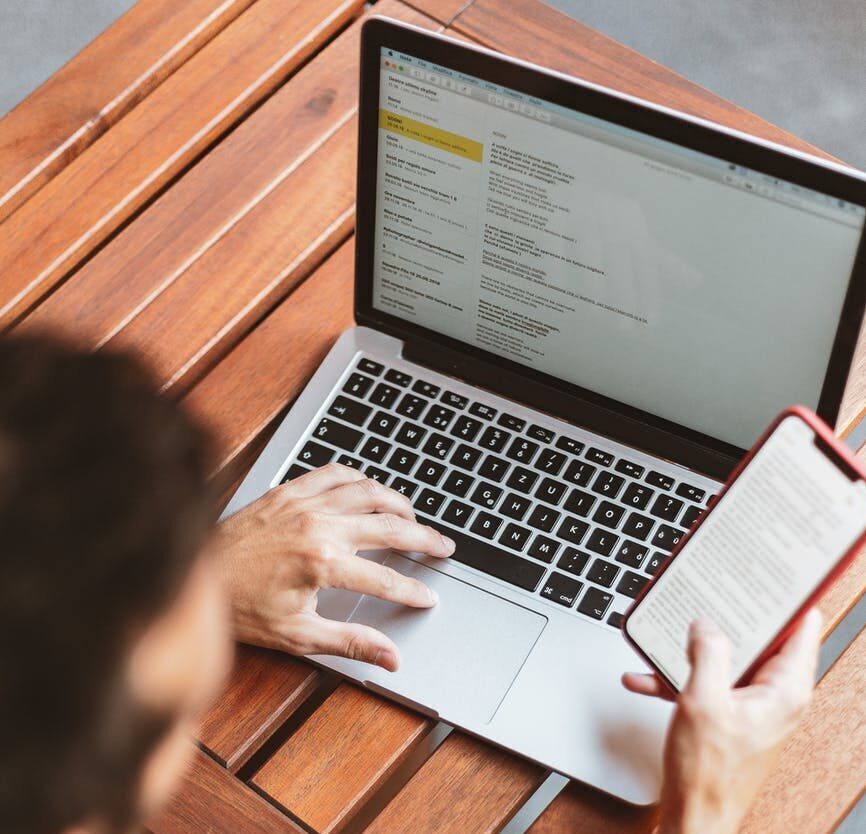
It’s important to note that this feature only works if the recipient hasn’t opened your email yet (unfortunately this feature does not act as a time...
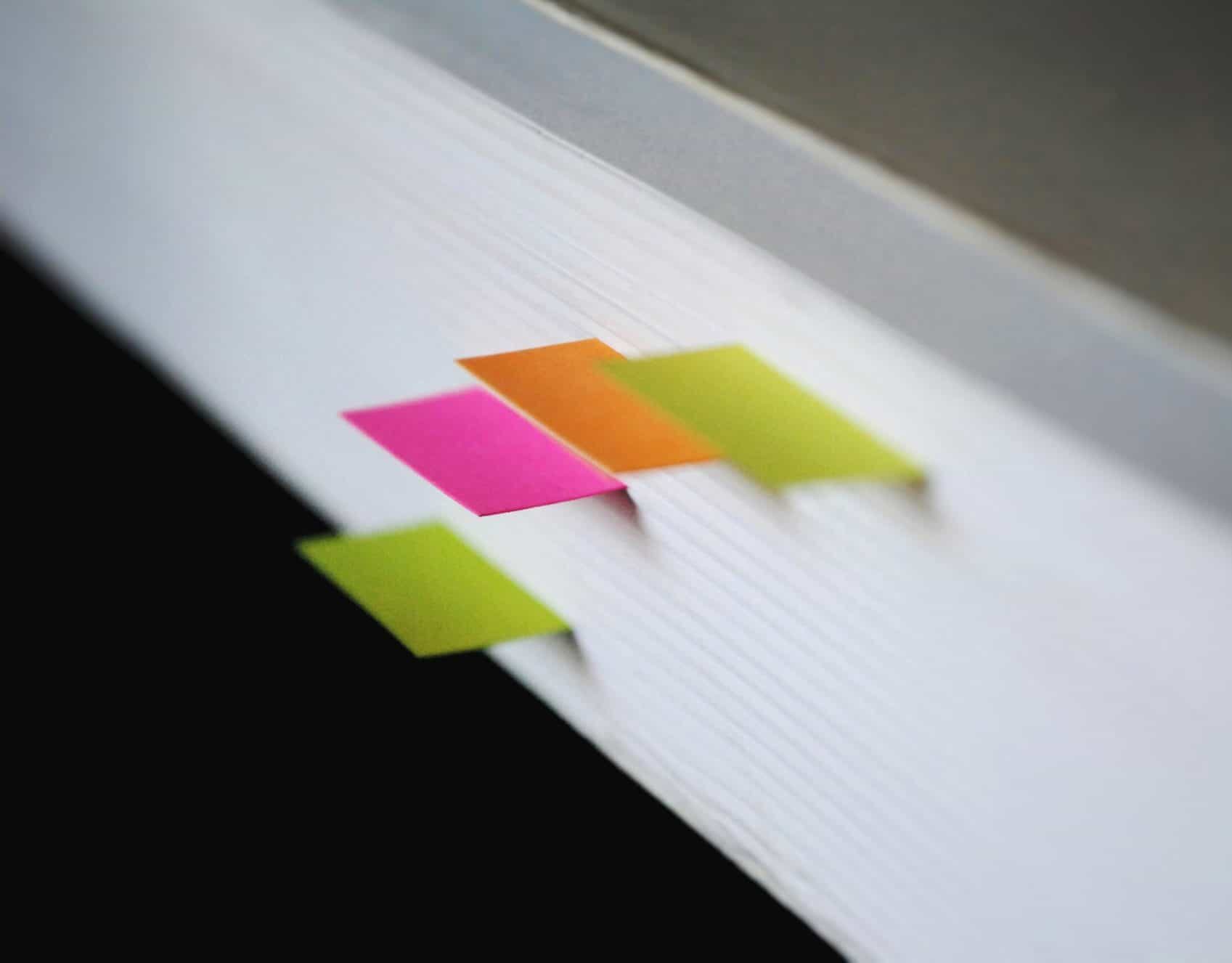
You can set up rules in Microsoft Outlook to automatically move an email from a specific person to a chosen folder. You can even choose different...
To do this, you need to: Open Outlook and select File Under Info, click Add Account On Auto Account Setup, enter your name, Gmail address, password....