Top Tip Thursday: Archive items in your Outlook mailbox
To do this, you need to: Open Outlook and click File. Under Info, click Tools then Clean up old items. Select the ‘Archive this folder and all...
1 min read
frogspark : Jul 15, 2021 10:19:03 AM
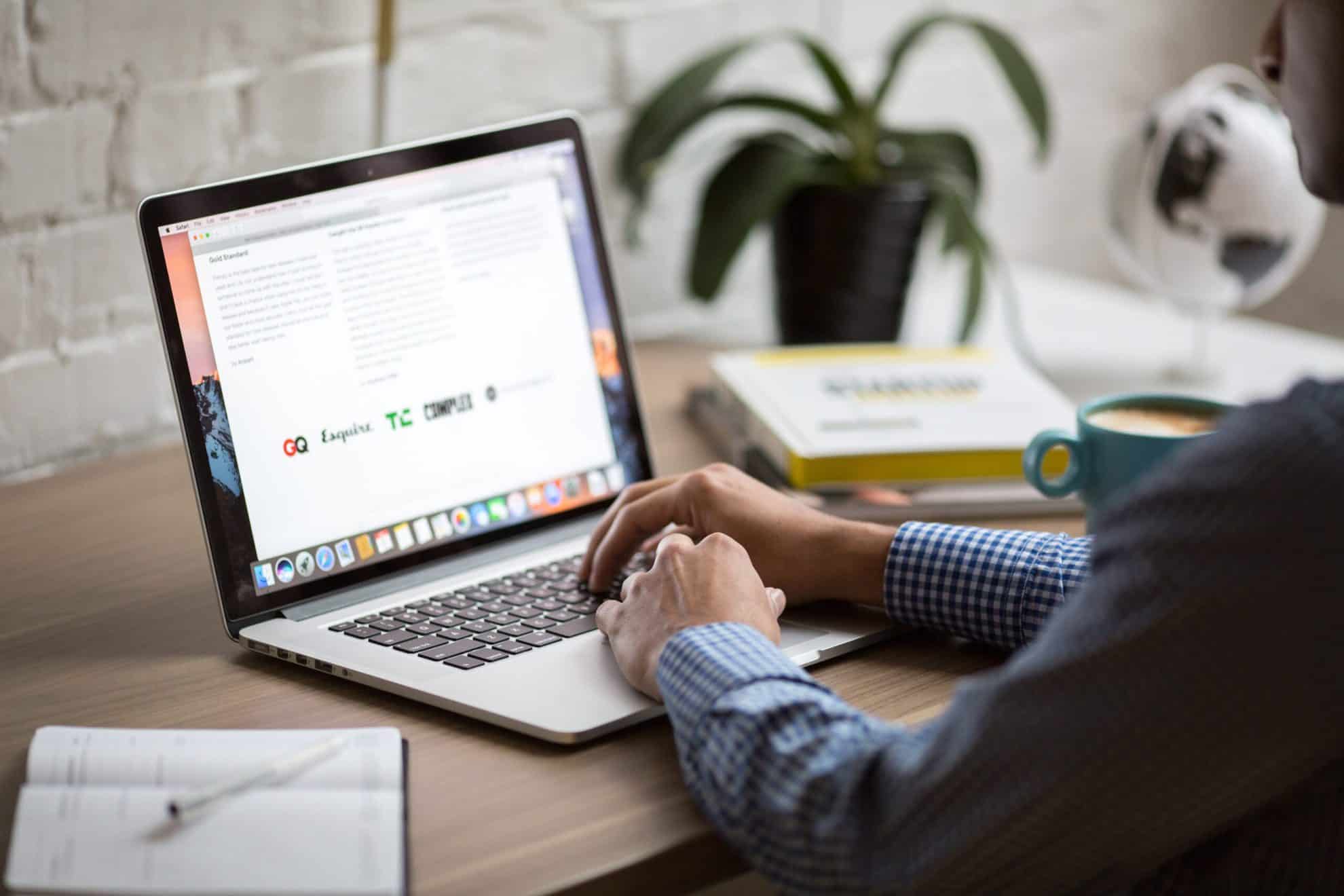

If you choose ‘Do not send a response’, the meeting will only appear in your Outlook calendar and no response will be sent to the organiser.
The organiser can only see your response if you click ‘Send a Response’. This allows the organise to track responses to the invite using the Tracking tab in the meeting planner.
If a colleague sends you a meeting invitation in Outlook, you will need to reply. Follow these four steps to do so:
Delivering Top Tips is not the only thing we’re good at here at Infuse… we can also help boost your IT capabilities! Whether it’s cloud solutions to help with tech complexities or maintain your security for cyber defence, we can provide expert IT services to supercharge your business! For more information, get in touch with our team at hello@pkfinfuse.com
To do this, you need to: Open Outlook and click File. Under Info, click Tools then Clean up old items. Select the ‘Archive this folder and all...
To do this, you need to: Open Outlook and select File Under Info, click Add Account On Auto Account Setup, enter your name, Gmail address, password....

Available on Word, Outlook, and as a browser extension, Microsoft Editor strengthens your spelling, grammar, and tone. Apart from checking the basics...