Top Tip Thursday: Choose where to open Office files in Microsoft Teams
Files shared in Microsoft Teams automatically open in the Teams app, but now you can change your settings to have files open in your browser or the...
1 min read
frogspark : Aug 19, 2021 3:18:26 PM
But what if you want your Gmail messages to actually appear in your Microsoft 365 mailbox? Well, you need to export them as a file and then import them to your mailbox. To do this, you need to:
Now, you’ll be able to view your old Gmail messages in your Microsoft 365 mailbox!
If you need more help integrating to Microsoft 365 or have any tech related questions, drop us an email at hello@pkfinfuse.com, we’ll be happy to help!

Files shared in Microsoft Teams automatically open in the Teams app, but now you can change your settings to have files open in your browser or the...
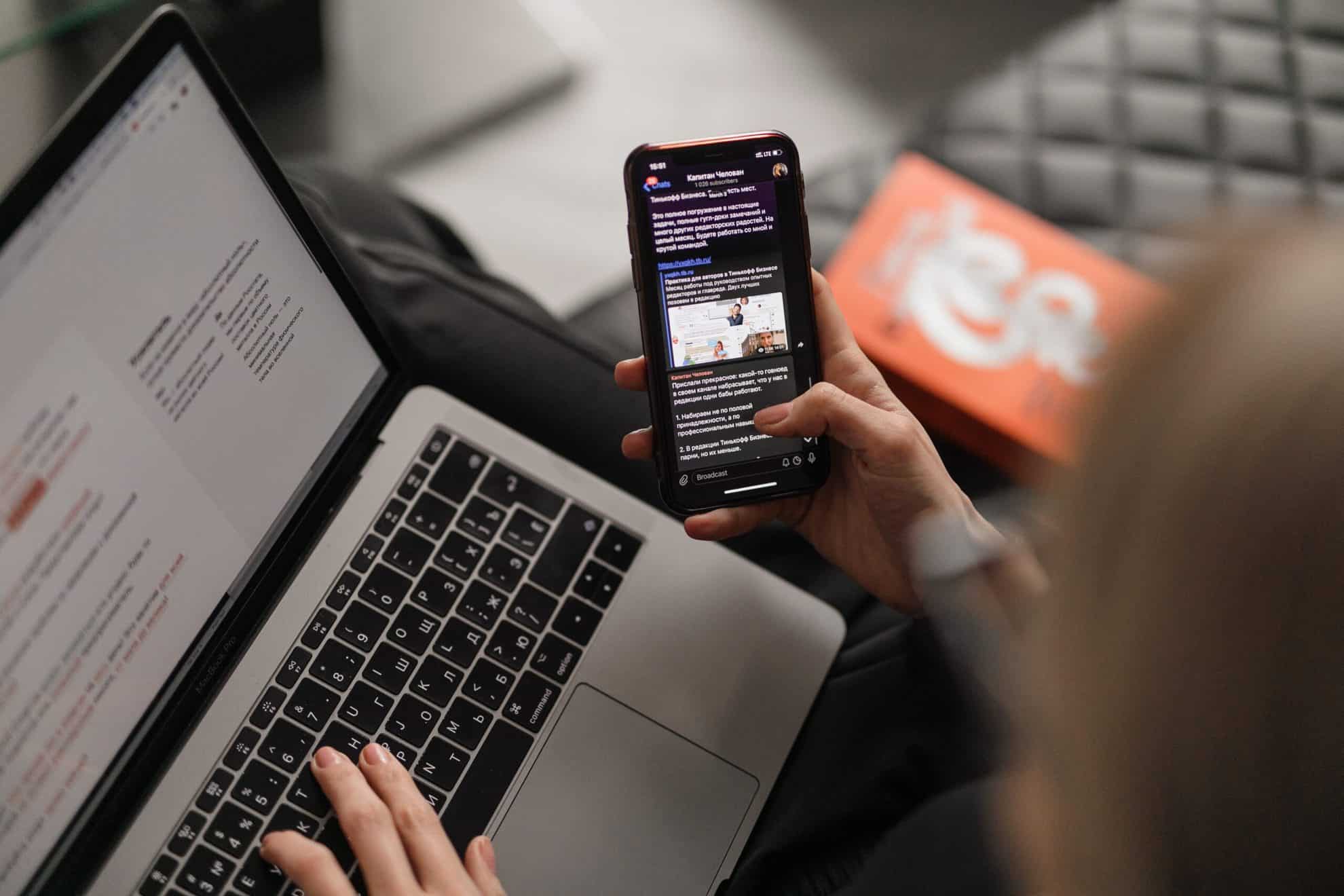
Did you know that if you want to keep on top of the changes/updates toyour documents and items, you can set up an alert to be notified? Well, you can

Luckily, Microsoft have a released several new features to help you achieve this goal. From keeping your meetings productive by limiting disruptions...