1 min read
Top Tip Thursday: Make viewing emails easier with Outlook’s Immersive Reader
To use the Immersive Reader function in Outlook, you need to: Open the Outlook application. In View, click Immersive Reader. Select between the 6...
1 min read
frogspark : Oct 7, 2021 9:24:50 AM


How to share a copy of a message from Teams to Outlook:
To share a copy of an email from Outlook to Teams, simply:
If there are attachments in your email, they are automatically included when you send it to Teams but it can be removed if you don’t want them included.
If you would like to learn more productivity hacks, strengthen your business’ IT security or anything else tech related, email us at hello@pkfinfuse.com and one of our team members will get in touch.
1 min read
To use the Immersive Reader function in Outlook, you need to: Open the Outlook application. In View, click Immersive Reader. Select between the 6...

You can use this rule to make emails from your boss or a specific client appear more obviously so that you don’t miss it. To do this, you need to:
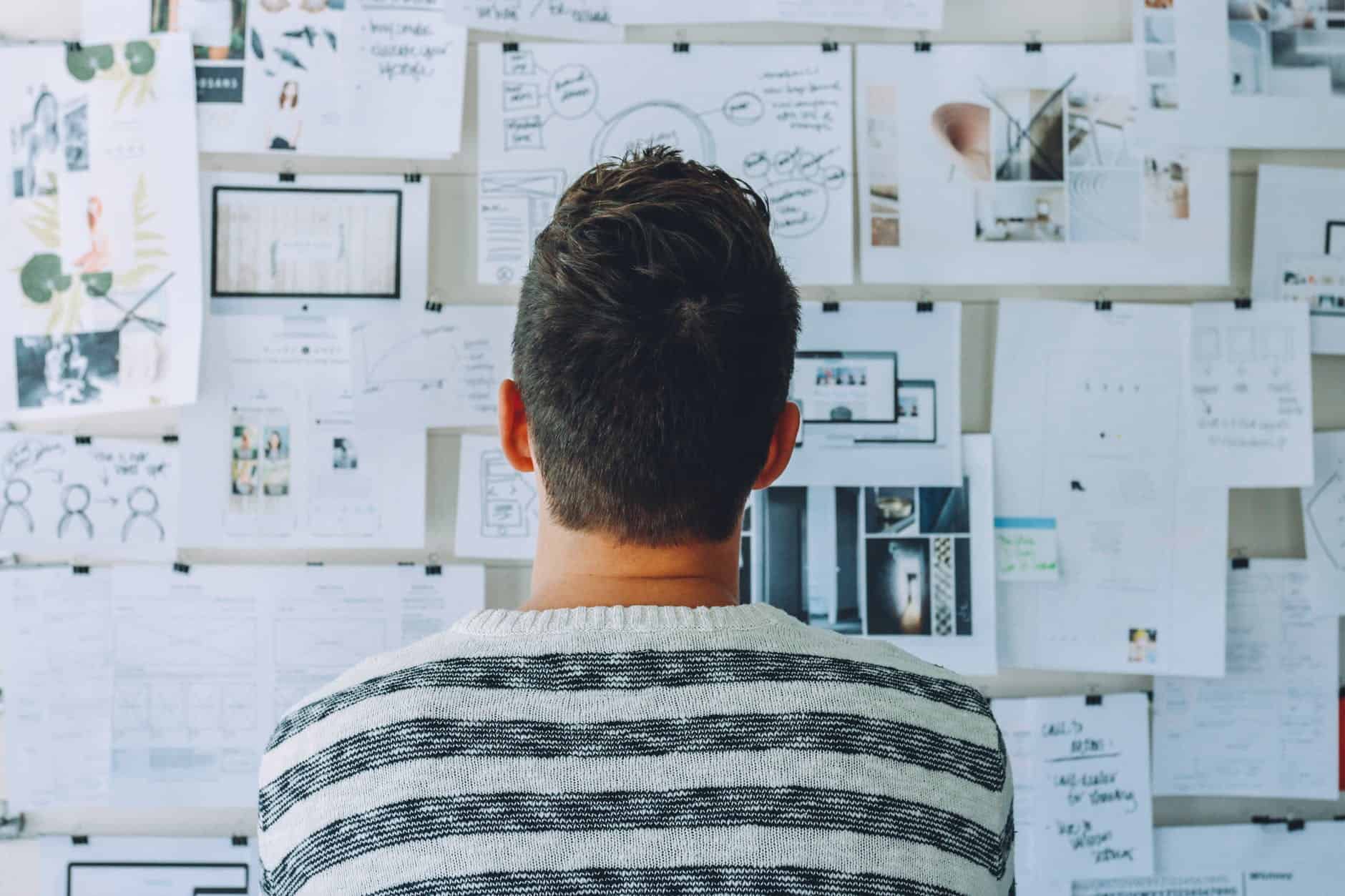
When someone messages you in Teams asking you to do something or agrees to complete a job, you can convert that message into a task that you can...