Top Tip Thursday: Present PowerPoint slideshows with real-time, automatic subtitles
The feature can make your PowerPoint presentations more accessible, and can be especially useful for those who are deaf, hard of hearing, or may need...
1 min read
frogspark : Jul 29, 2021 1:16:34 PM
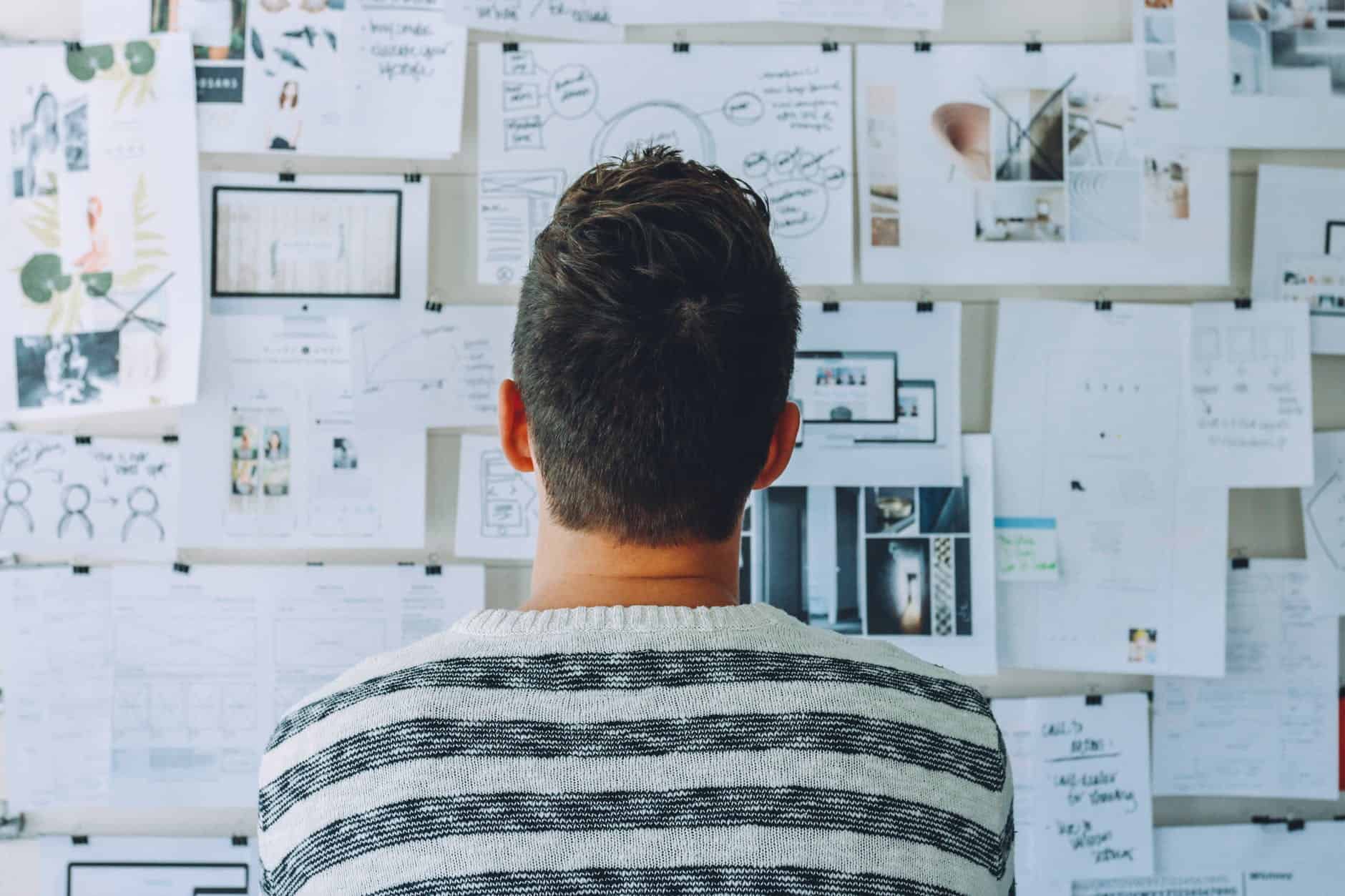

To do so, following these simple steps:
The tasks you create in Teams automatically appear with the other tasks you create in the Tasks app, To Do, and Planner, meaning you can forget jotting things down on a sticky note and instead manage all your tasks in one place. Plus, this way makes it easier to remember who has asked you to do something as well as the specific tasks you have been asked to do.
We’re not only great at providing you with helpful tips to become Office 365 pros but we also offer expert security services for businesses. At Infuse, we cover everything from IT support to cloud solutions, so you know that your organisation is in safe hands.
Get in touch with one of our advisors today by emailing hello@pkfinfuse.com to get started!
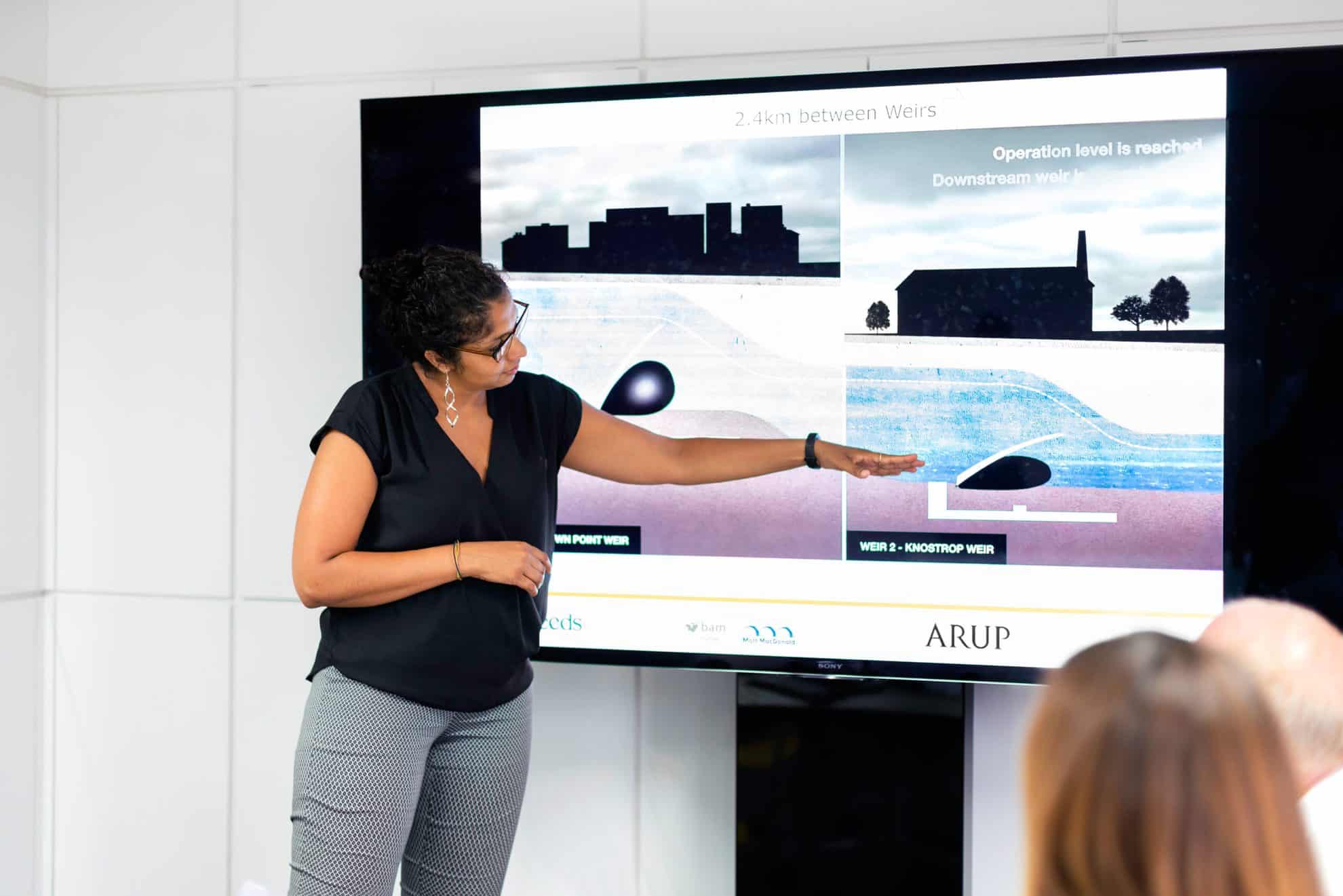
The feature can make your PowerPoint presentations more accessible, and can be especially useful for those who are deaf, hard of hearing, or may need...

Keyboard shortcuts can also be beneficial for individuals with mobility or vision impairment as they can be easier to use compared to using a...

Cybercrime comes in many different forms, the most common being: phishing, extortion through ransomware, data breach, and identity theft. To avoid...