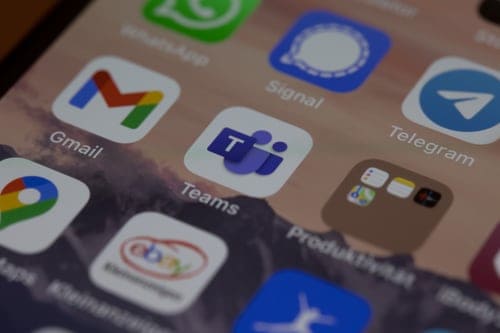Top Tip Thursday: Add description to images in Teams chat
The update allows you to add alternative text to images, allowing those who are visually impaired to understand the full content of your message. To...
Approvals in Microsoft Teams is ideal for creating, managing and sharing approvals directly from chats and channels within the Teams platform. Whether you need authorization from a manager or need to review collaborative work with your team, Approvals is an ideal feature to help you track and manage your workload. Users are also able to attach files and documents in approval requests, making the feature ideal for streamlining your workflow.
Other uses for the feature could include:
You have two options when it comes to creating an approval request. You can either
You’ll be prompted to complete the request form, including the name of the request, who needs to approve it and attach any additional information including attachments or comments.
Once an approval has been submitted, approvers receive a notification and can quickly act on any requests received. Requests appear in Teams chats and channels and are displayed with an Approvals card which shows users all relevant steps they can take once they click view details.
Users can also track and manage their requests through the Approvals app in Teams alongside submitting any new requests.
To see Approvals in action, take a look at our Training Videos page here where we show you how to use the feature alongside the latest Teams tips, tricks and more!

The update allows you to add alternative text to images, allowing those who are visually impaired to understand the full content of your message. To...
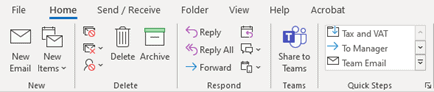
To delay the delivery of your Outlook emails for up to two hours:
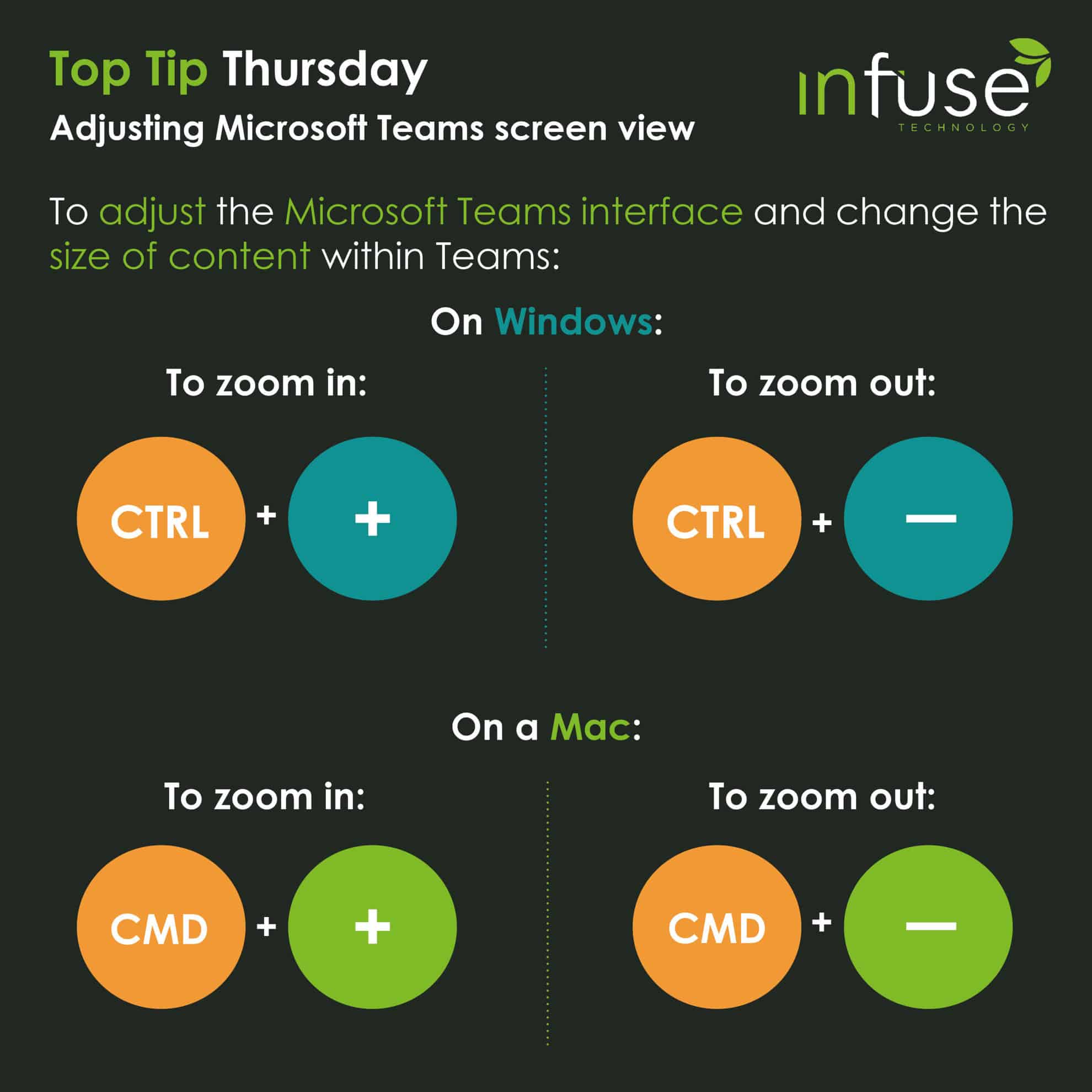
This week’s Top Tip shows users a quick, simple keyboard shortcut to adjust the Teams interface to make content and font sizes appear bigger or...