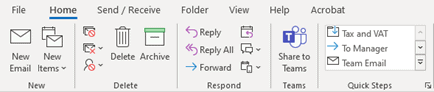Editing a PDF in Microsoft Word
PDFs are great for sending out information in a standardised format that appears the same for all recipients. However, they have been known to be...
We’re not just (very handsome) Tech experts – we’re here to help you get the most from your existing software and supercharge your tech infrastructure, keeping you up to date with the latest productivity hacks and helping you thrive in the digital world.
If you’d like any more information regarding our services or need help on a specific element of your tech systems, please drop us a message at hello@pkfinfuse.com and we’ll be happy to help!
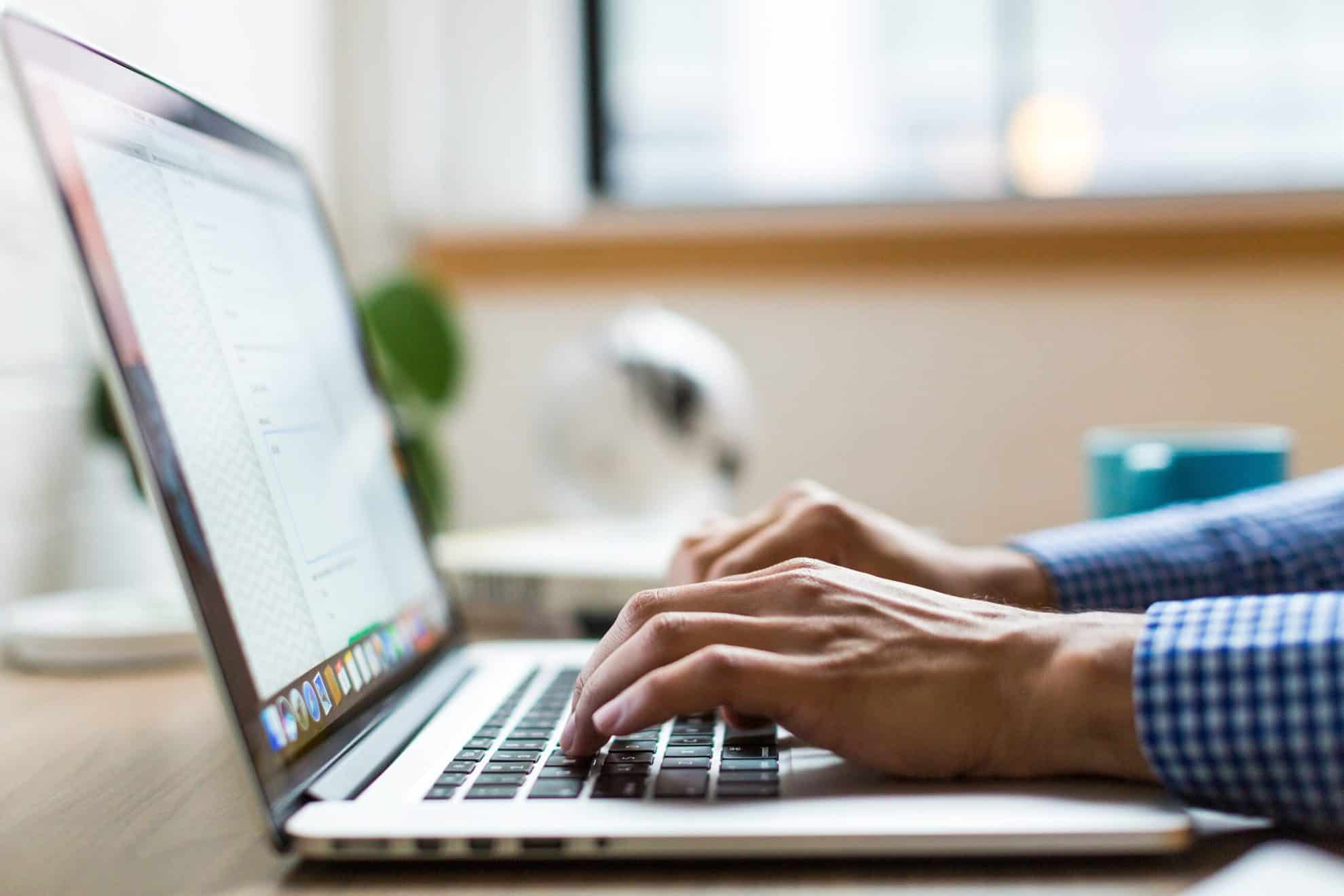
PDFs are great for sending out information in a standardised format that appears the same for all recipients. However, they have been known to be...
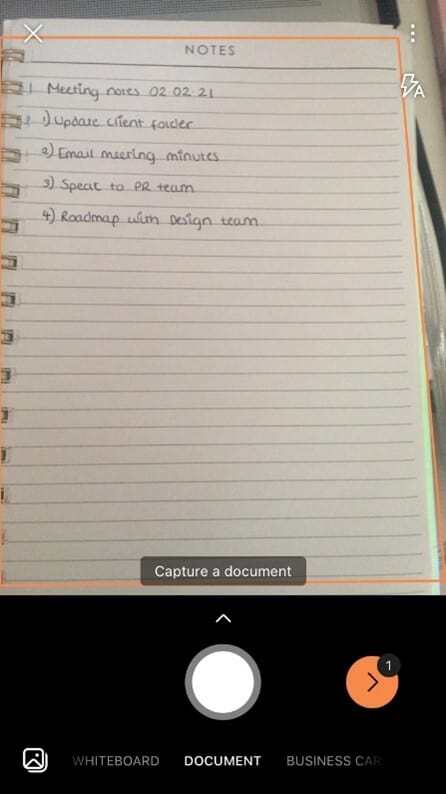
Microsoft have recently rebranded their Microsoft Lens app (previously Microsoft Office Lens) as a powerhouse pocket scanning tool equipped with new...
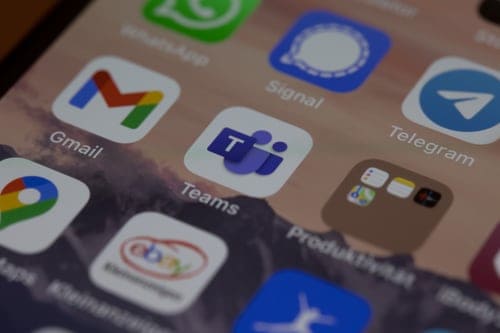
Approvals in Microsoft Teams is ideal for creating, managing and sharing approvals directly from chats and channels within the Teams platform....