Top Tip Thursday: Choose where to open Office files in Microsoft Teams
Files shared in Microsoft Teams automatically open in the Teams app, but now you can change your settings to have files open in your browser or the...
1 min read
frogspark : Mar 10, 2022 1:06:53 PM


Microsoft’s Authenticator app provides different methods of verifying who you are when you want to log into an account. You can either approve a notification on your phone with your fingerprint, face ID, or PIN; or use the code generator to input a code on the platform you want to sign into – this can be any platform that requires verification, not just Microsoft platforms.
To download the Microsoft Authenticator app:
To add a third-party account, simply:
The app will then generate a code, which you can enter and verify.
At Infuse, we can help you to become experts in Office 365. Not only that but we can provide expert security services to help protect your business from cyber threats. To get started, email us at hello@pkfinfuse.com, we’ll be happy to help.

Files shared in Microsoft Teams automatically open in the Teams app, but now you can change your settings to have files open in your browser or the...
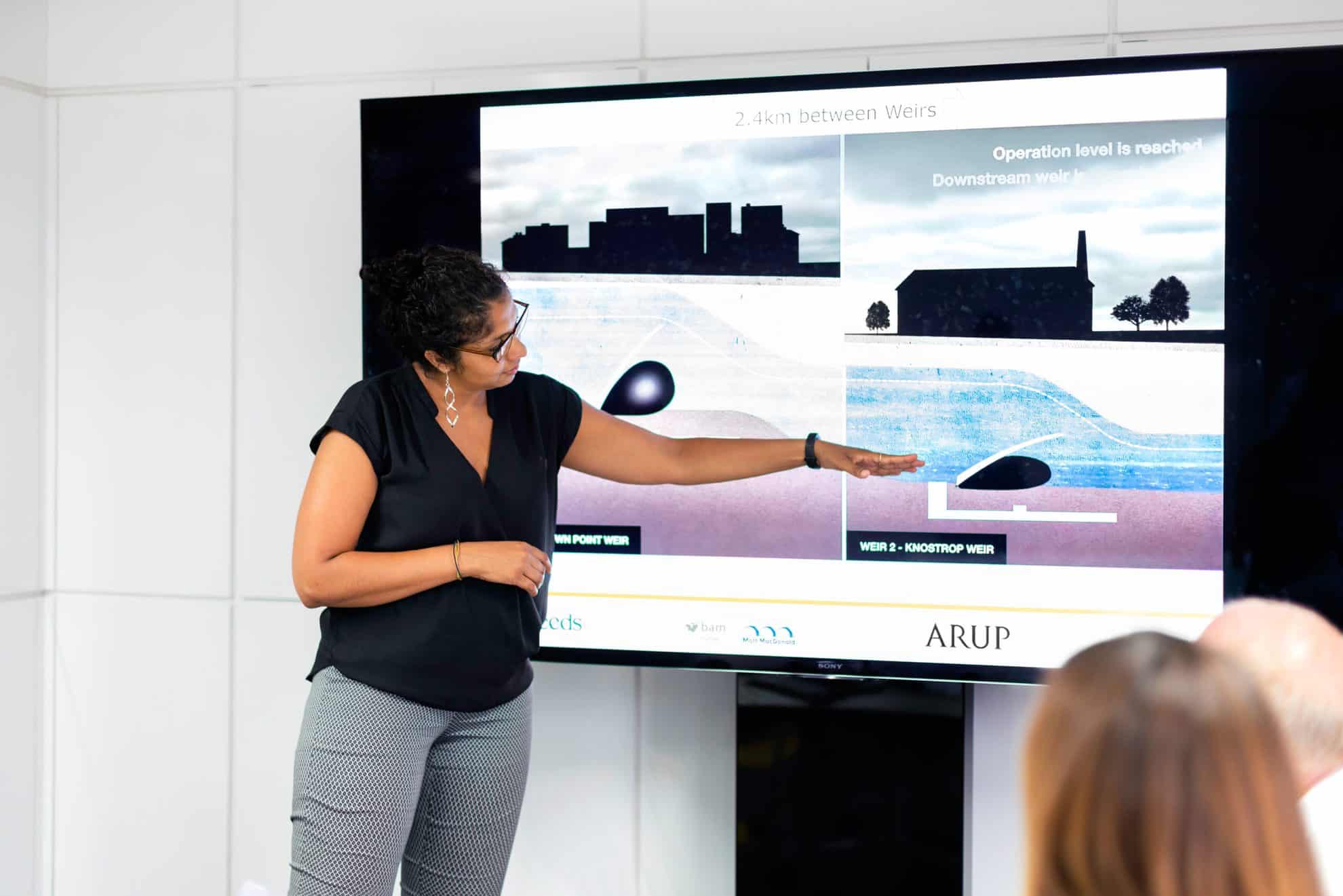
The feature can make your PowerPoint presentations more accessible, and can be especially useful for those who are deaf, hard of hearing, or may need...
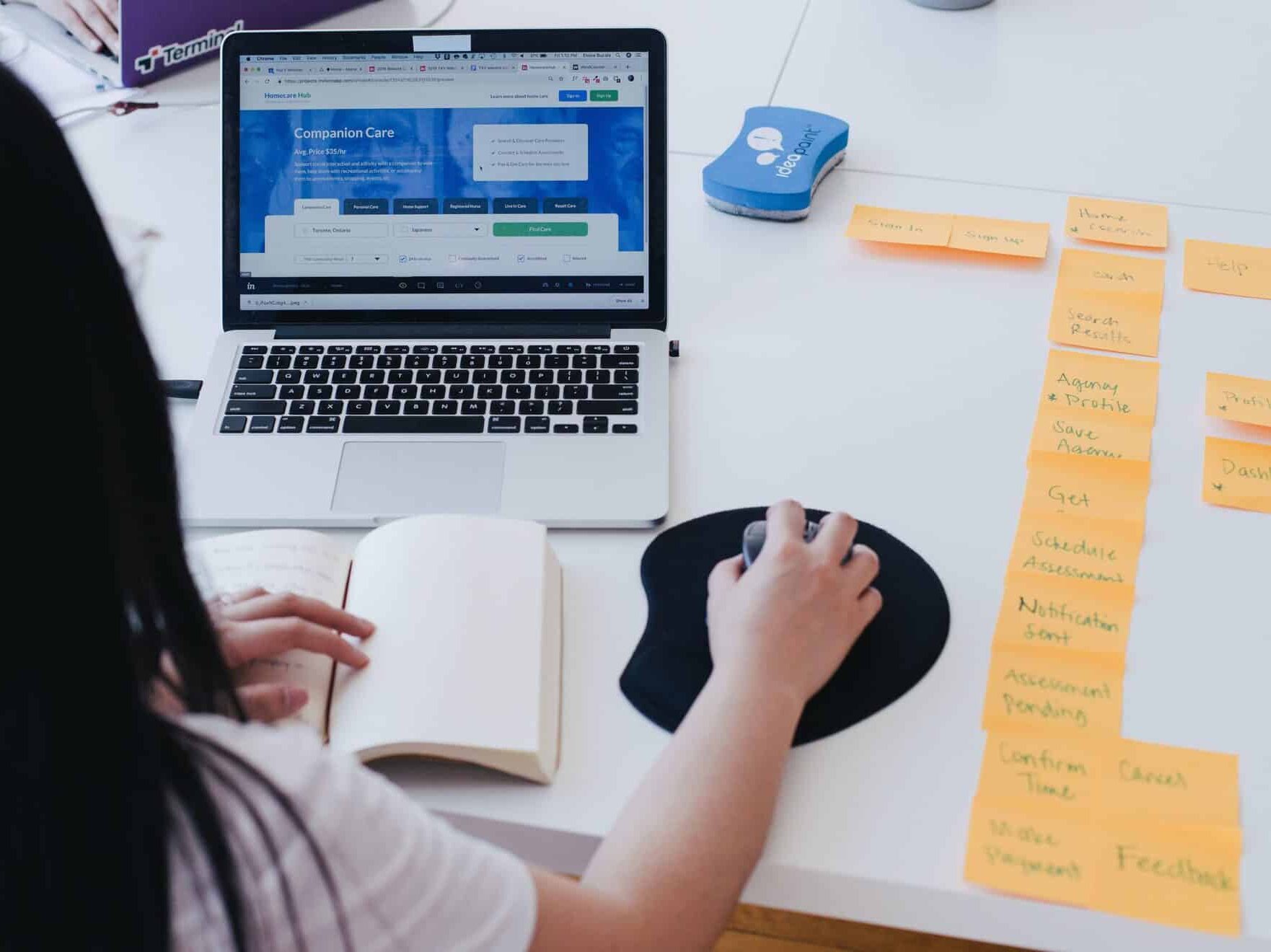
As you edit work together, you can see who has made the specific changes in real time, making sharing ideas and tracking progress effortless. To use...