Top Tip Thursday: Protect your online accounts with Microsoft’s Authenticator app
We have already covered how online authentication works, specifically multi-factor authentication, but to explain what it is briefly, 2FA uses a...
1 min read
frogspark : Jul 8, 2021 9:10:45 AM
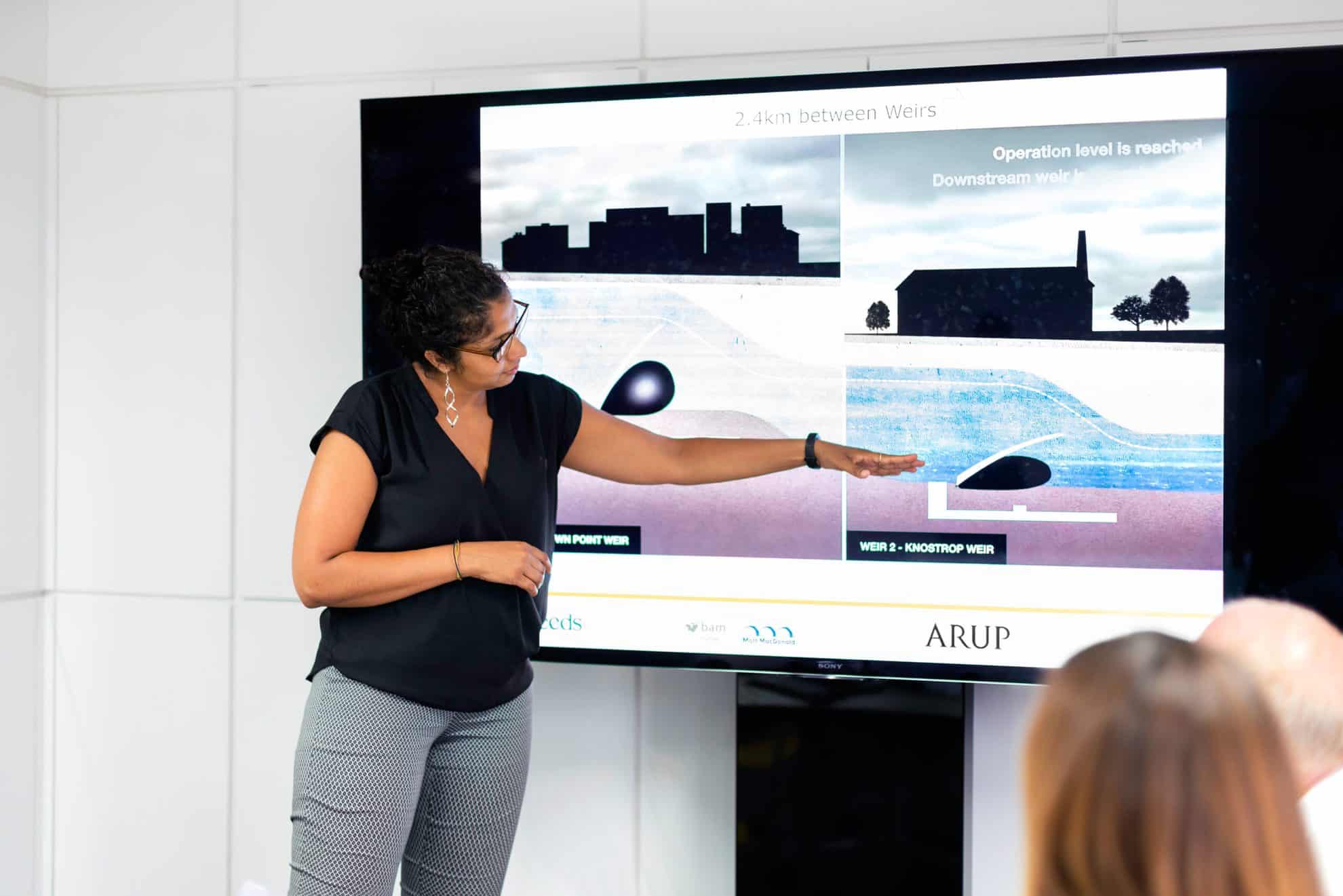

To enable subtitles, follow these simple steps:
Here to help
At Infuse, we pride ourselves in providing helpful strategies, solutions and support that will enhance your tech abilities. For more information on our services, please get in touch at hello@pkfinfuse.com!

We have already covered how online authentication works, specifically multi-factor authentication, but to explain what it is briefly, 2FA uses a...
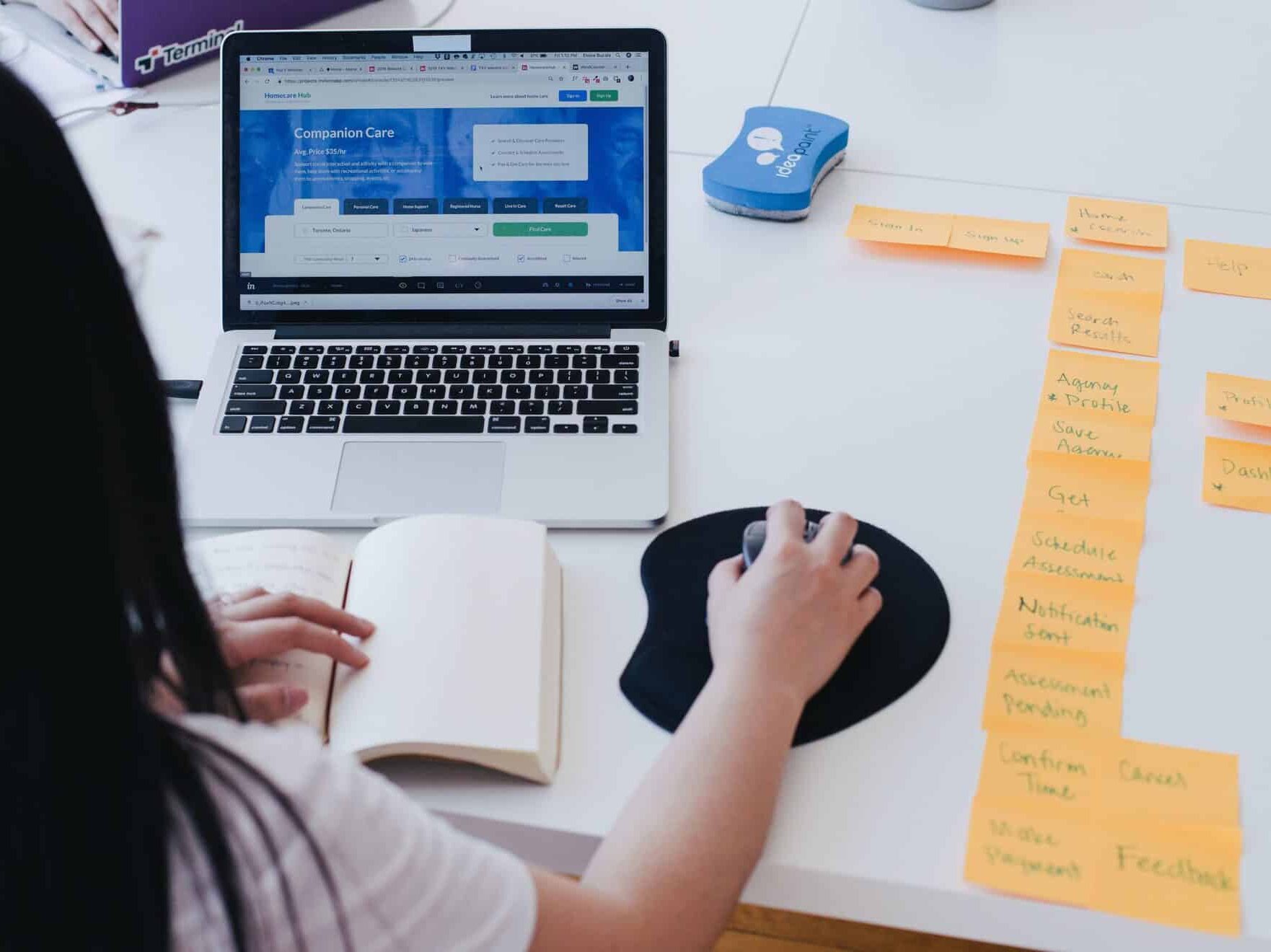
As you edit work together, you can see who has made the specific changes in real time, making sharing ideas and tracking progress effortless. To use...

Luckily, Microsoft have a released several new features to help you achieve this goal. From keeping your meetings productive by limiting disruptions...