Top Tip Thursday: Learn how to share your Outlook calendar with colleagues
Accessing other calendars You can add any calendar from your organisation’s directory by searching for it. To do this, follow these simple steps:
1 min read
frogspark : Sep 9, 2021 9:48:43 AM
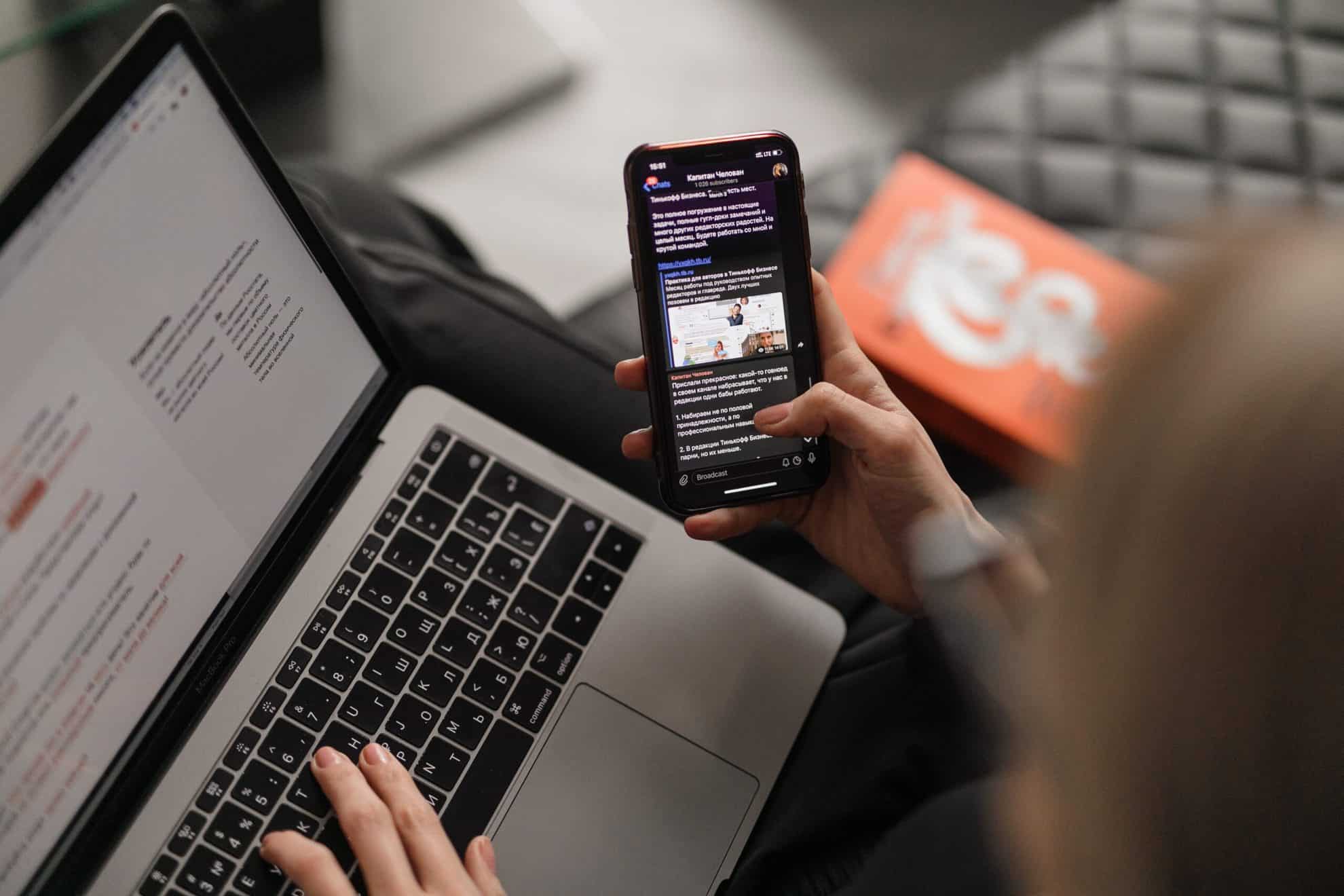

These alerts can be set up so that you only get notified on alterations to specific lists, libraries, folders, files, and list items.
To set up alerts for the changes in your SharePoint items, you need to:
To receive alerts on all the changes within a document library, the process is similar. You need to:
If you would like to develop your Microsoft skills further or just have any tech related questions, get in touch with us at hello@pkfinfuse.com. We’re happy to help!
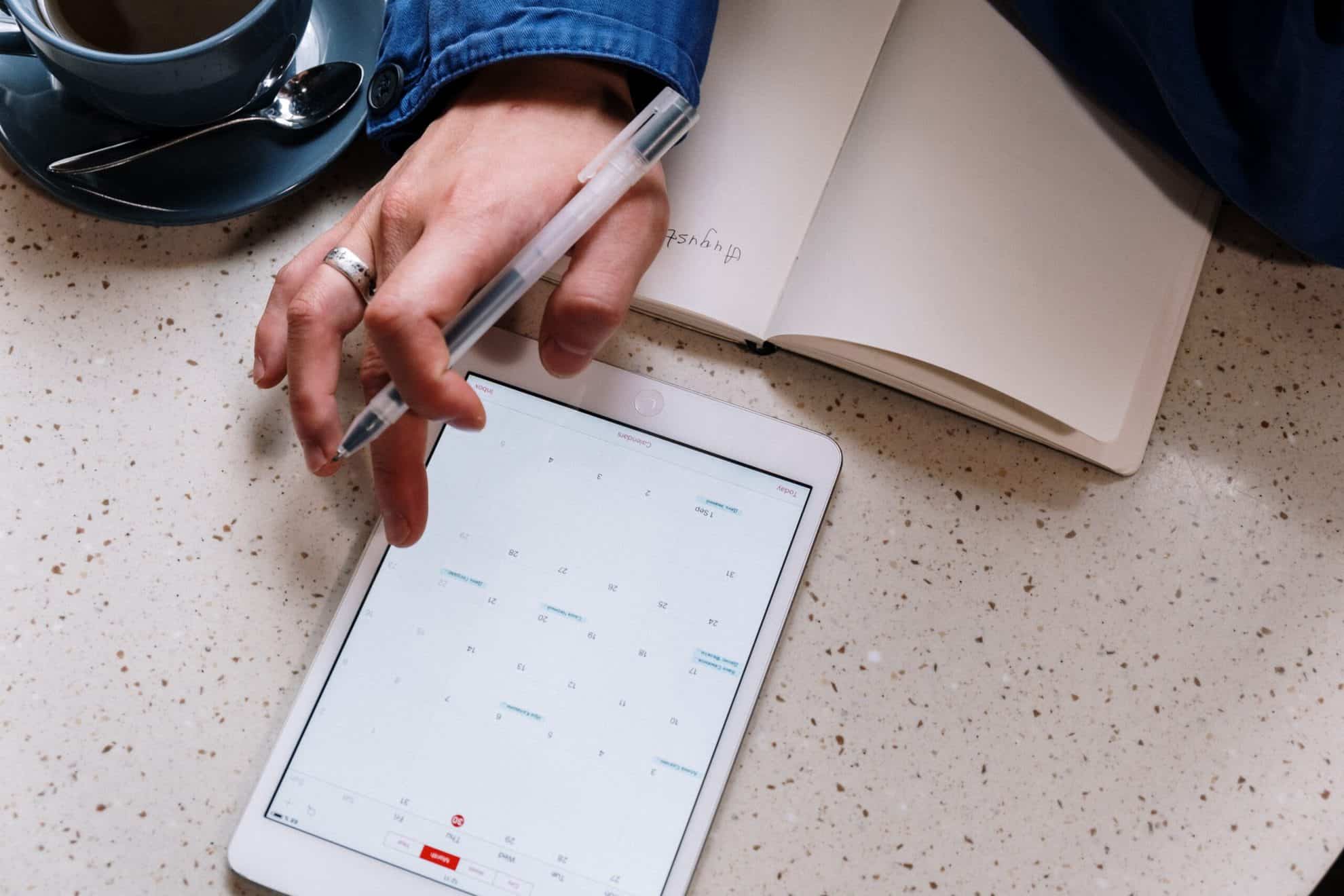
Accessing other calendars You can add any calendar from your organisation’s directory by searching for it. To do this, follow these simple steps:

You can use this rule to make emails from your boss or a specific client appear more obviously so that you don’t miss it. To do this, you need to:

Well, Microsoft have made it easier for you to share and collaborate with your colleagues by allowing you to share Team messages on Outlook and vice...