Top Tip Thursday: Add description to images in Teams chat
The update allows you to add alternative text to images, allowing those who are visually impaired to understand the full content of your message. To...
1 min read
frogspark : Jul 22, 2021 10:16:03 AM
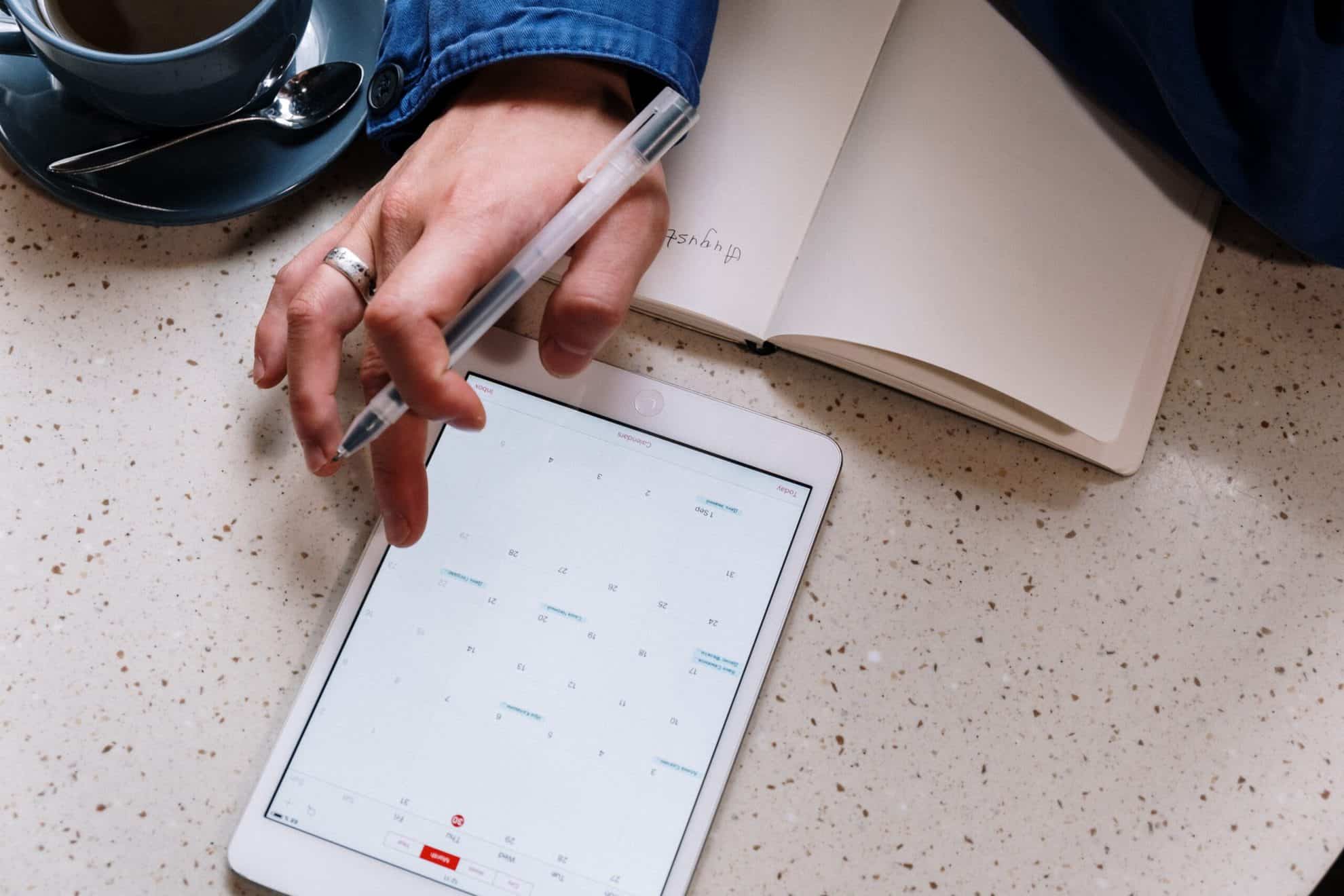

You can add any calendar from your organisation’s directory by searching for it. To do this, follow these simple steps:
To share your calendar, you need to:
If you would like to learn more about how you can digitise the way you work or just want more information about the services we offer, get in touch with our team at hello@pkfinfuse.com and we will be happy to help!

The update allows you to add alternative text to images, allowing those who are visually impaired to understand the full content of your message. To...

Available on Word, Outlook, and as a browser extension, Microsoft Editor strengthens your spelling, grammar, and tone. Apart from checking the basics...

Files shared in Microsoft Teams automatically open in the Teams app, but now you can change your settings to have files open in your browser or the...