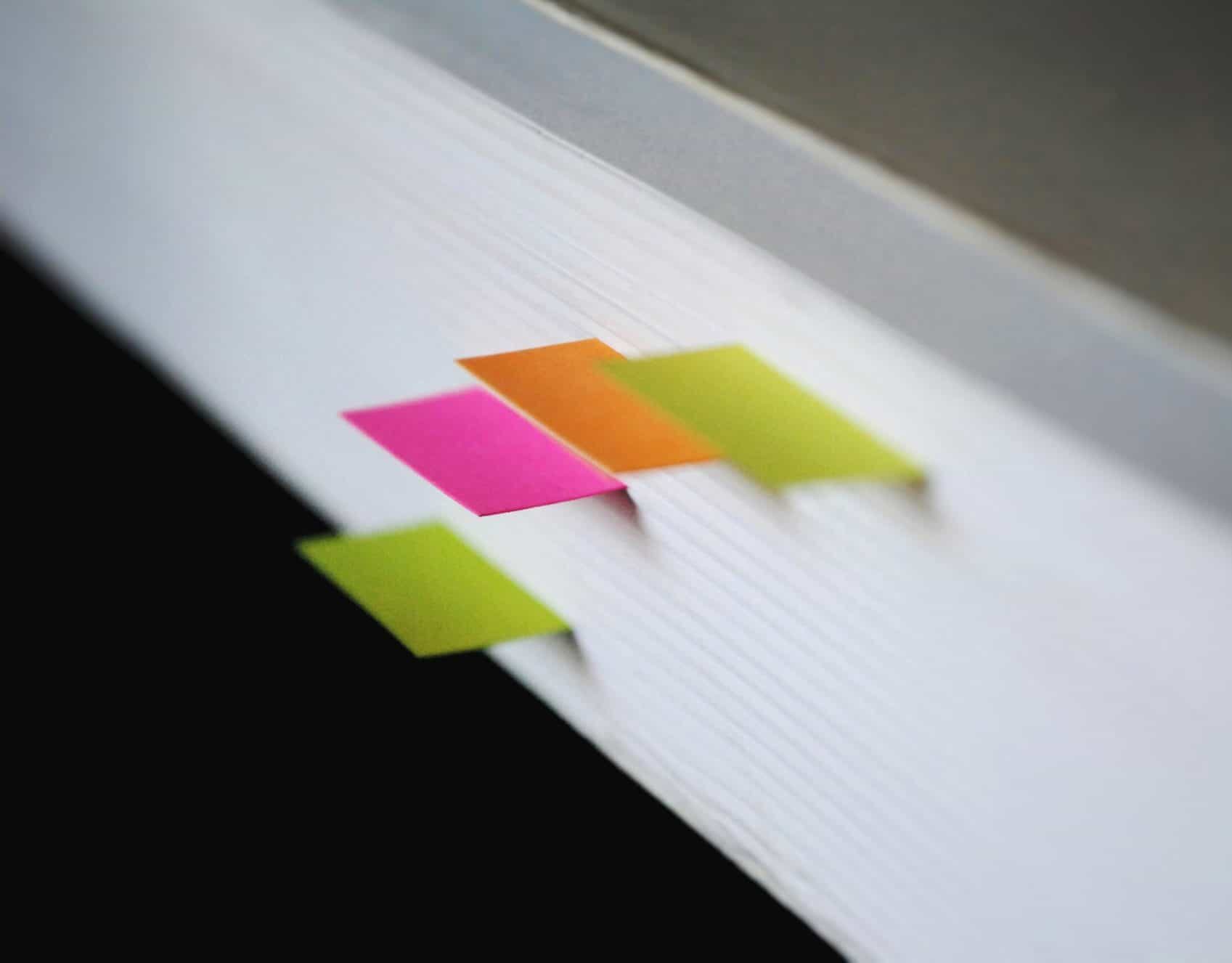“Thousands of pupils across the UK at risk of having their personal data stolen” warn tech experts, as up to 80% of education institutions identify cyber attacks within a 12-month period
The Department for Digital, Culture, Media and Sport (DCMS) last year published the results of its Cyber Security Breaches Survey 2020 which shows...