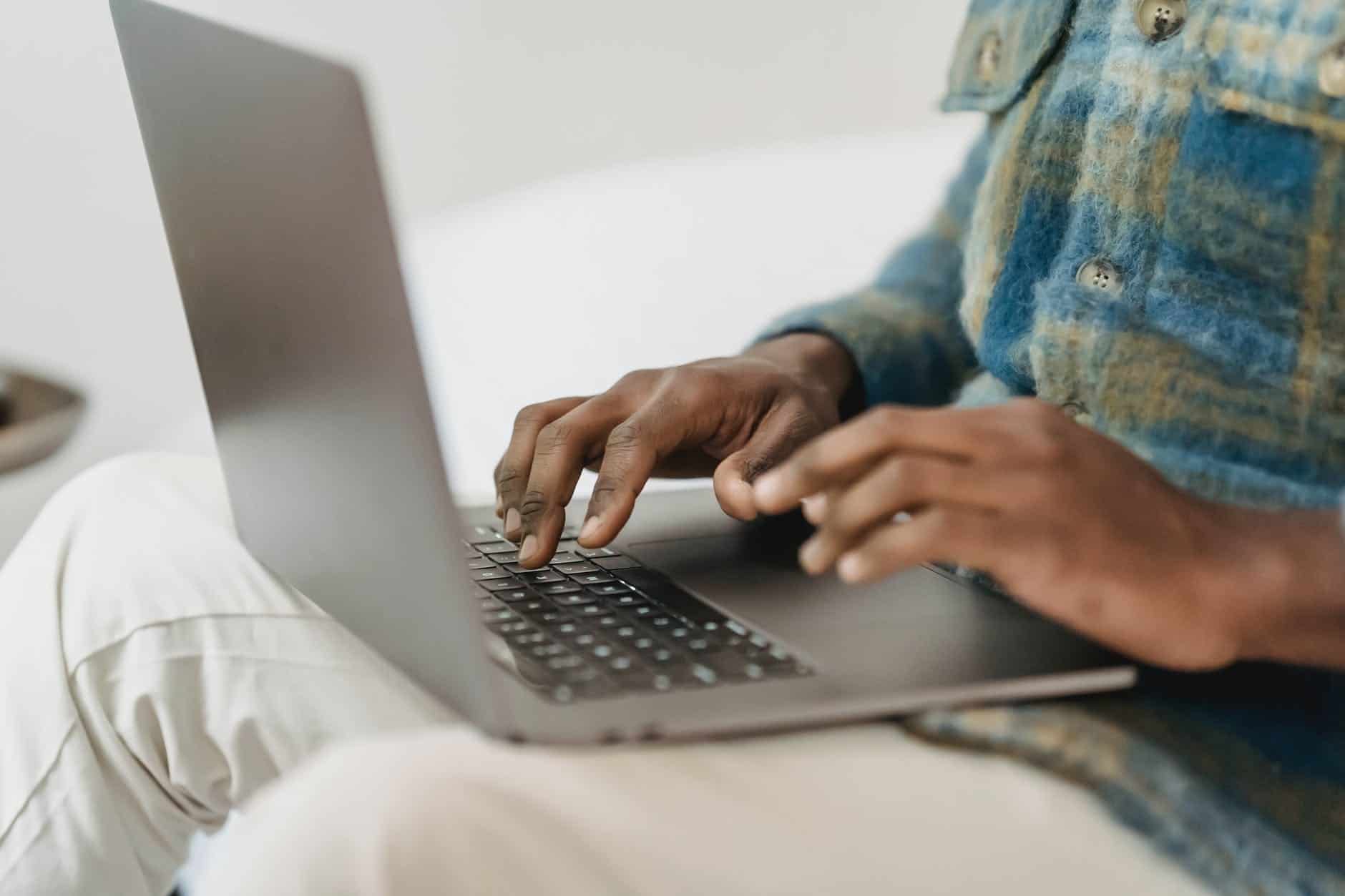Top Tip Thursday: Add description to images in Teams chat
The update allows you to add alternative text to images, allowing those who are visually impaired to understand the full content of your message. To...
Whilst the previous way of saving attachments, locating them in your file browser and uploading to teams may not have seemed like the most strenuous task, the new drag and drop functionality boosts productivity and is a win for Teams users who found the old method an annoyance.
To transfer attachments to your Teams chats or channels:
A pop-up box will let you know when your upload is complete and you’re good to go!
To watch a tutorial on how to use the new feature, check out our Training videos page here where you’ll also find the latest in Teams tips and updates to make working from home that little bit easier!

The update allows you to add alternative text to images, allowing those who are visually impaired to understand the full content of your message. To...

Files shared in Microsoft Teams automatically open in the Teams app, but now you can change your settings to have files open in your browser or the...
You no longer need to print your documents to annotate comments, highlight sections of the page, or even to sign the paper! For steps on how to do...