The latest Microsoft Teams updates: May 2022
The focal point of this month is enhancing the way Team users utilise meeting settings. With updates to how meetings are shown in the Teams calendar...


You can now pin your own video on the meeting stage, so you can see your own video in a larger format. Alternatively, you can hide your video so that you have less distractions on your screen while still having your video appear on others’ screen. To pin or hide your video, click the ellipsis (…) in the corner of your video and select ‘Pin for me’ or ‘Hide for me’.
Microsoft polls have now become more interactive with Word Cloud Poll. This new feature aggregates and displays participants’ open-ended responses as a word cloud and this can be done before, during, or after a meeting.
To ensure meeting spaces are used efficiently, IT admins now have the ability to release rooms that have been booked but are not in use. In order to claim their reserved meeting room, attendees have to tap the “Check in” button on the panel, otherwise the room will be let go, allowing for others to use it.
Remote meeting attendees can now control the zoom and orientation of a camera in Teams Rooms. Using the PTZ Camera Controls in Windows, participants can control pan-tilt-zoom (PTZ) cameras and zoom in up to 2.5X.
To help users focus during meeting, you can now mute notifications during Teams meetings. This update means you no longer have to disable all notifications on Teams and even gives you the option to mute notifications for specific meetings. To do this, go to Settings > Notifications > meetings and calls and toggle the Mute Notifications during meeting button. For specific meetings, click the ellipsis and choose Mute/Allow notifications.
With remote and hybrid working becoming the norm, Microsoft have added time zones to users’ profiles. You can access this information in their contact card, allowing you to receive responses from your colleagues when you need them whilst still being considerate of their schedule.
A new option to how the Teams chat window is displayed is chat density. Depending on your monitor size and viewing preference, you may want to adjust the spacing between chat messages to view more or less text at once. To customise the chat density, click Settings > General > then choose which spacing suits you best.
If there’s an important message you want chat members to have quick access to, you can pin the message to the top of the chat. This will help you draw focus to important content and help others keep up to date with what’s relevant at the time. To do this, click the ellipsis (…) and then select Pin.
For more information on Teams or Office 365 solutions for your business, get in touch today at hello@pkfinfuse.com
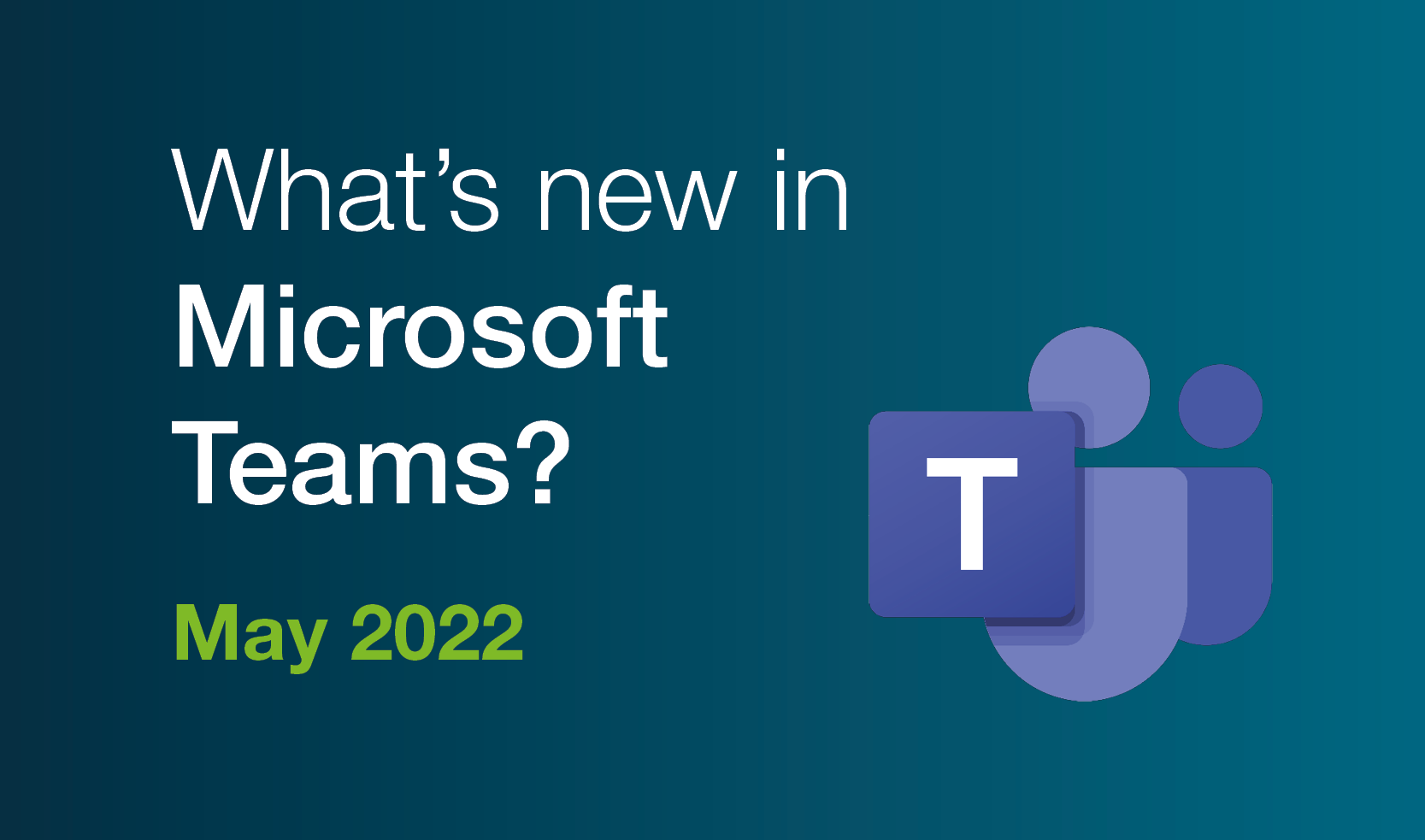
The focal point of this month is enhancing the way Team users utilise meeting settings. With updates to how meetings are shown in the Teams calendar...
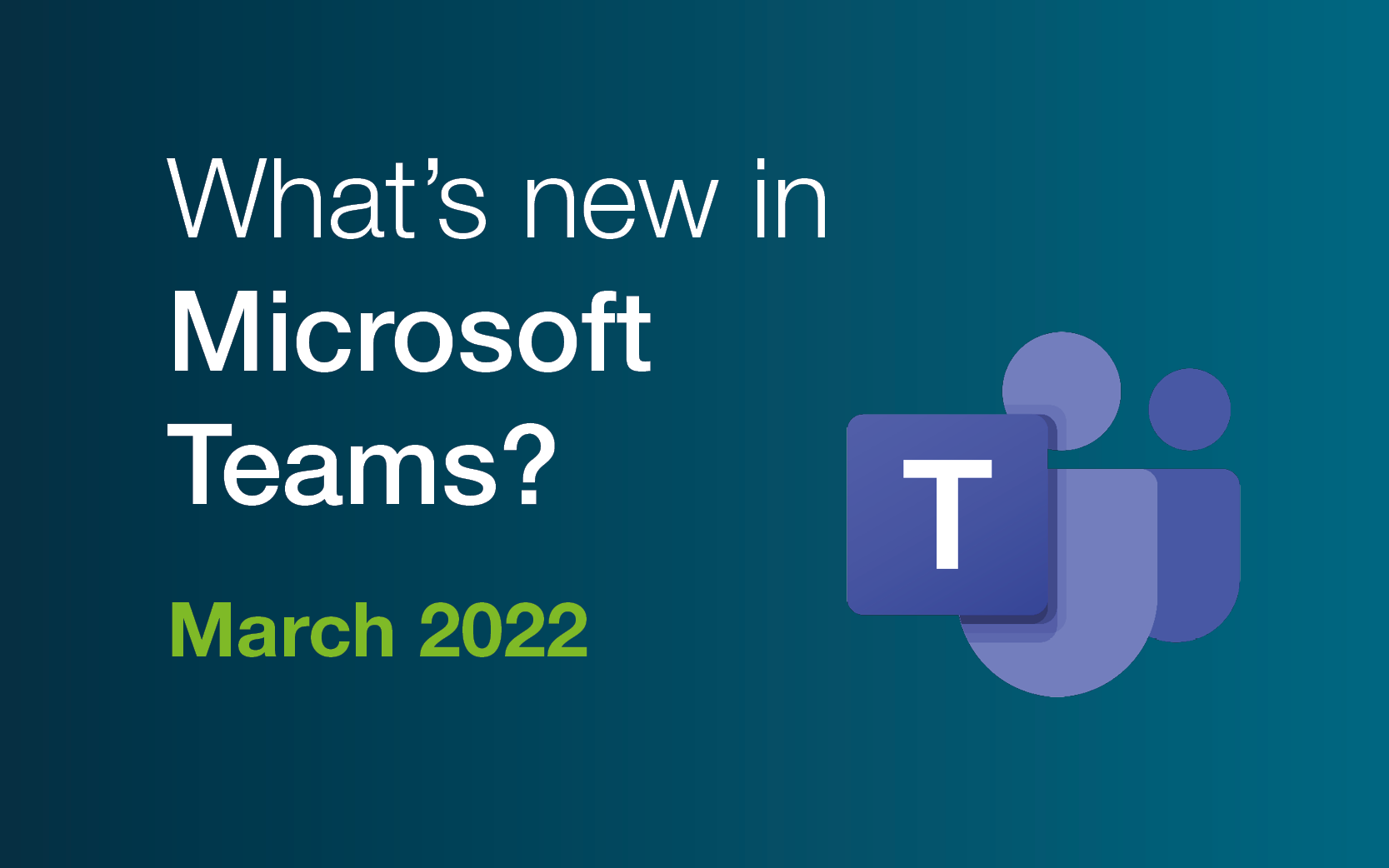
From new rich search options on desktop and mobile, to advanced security settings to protect your files, these new features will help promote a more...
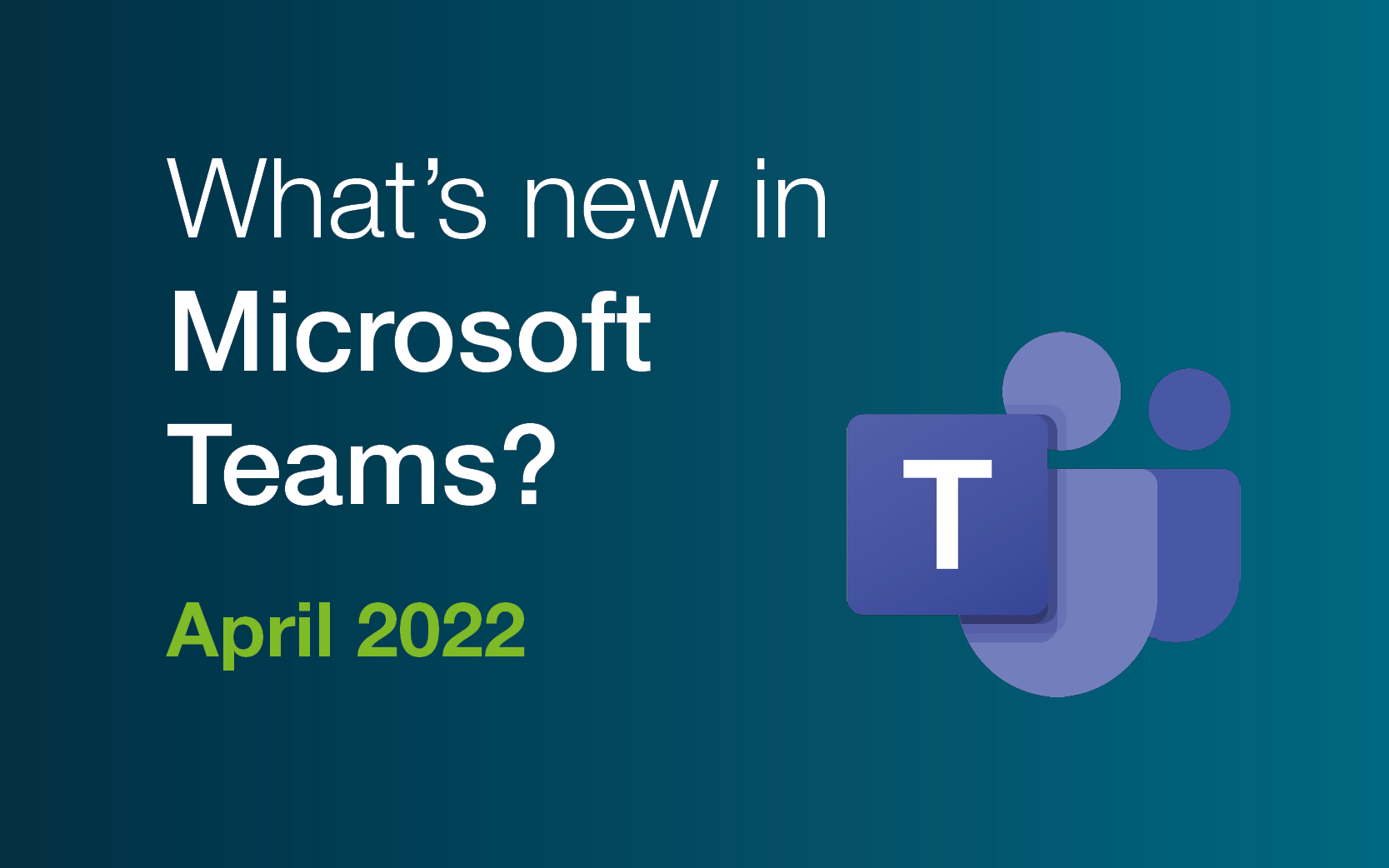
This month notably focuses on enhancing Teams’ usability in chats and calls on the app, desktop, and mobile. Keep reading for the lowdown on the...